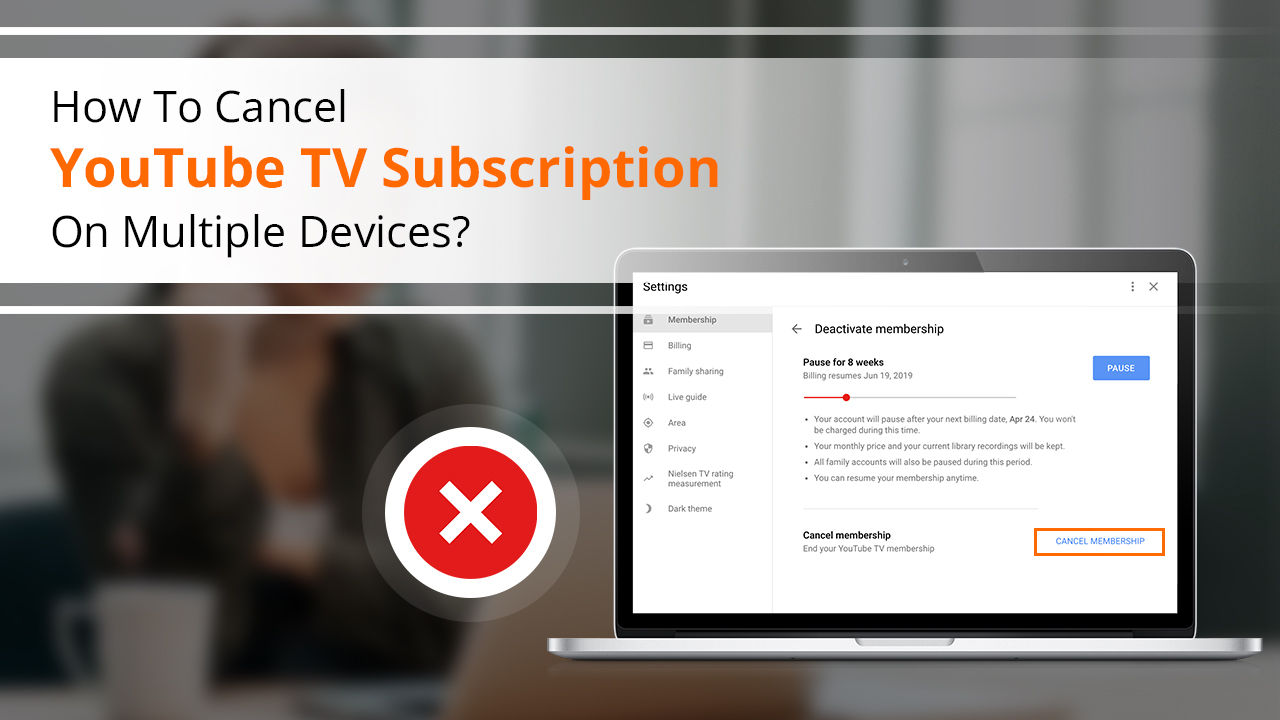
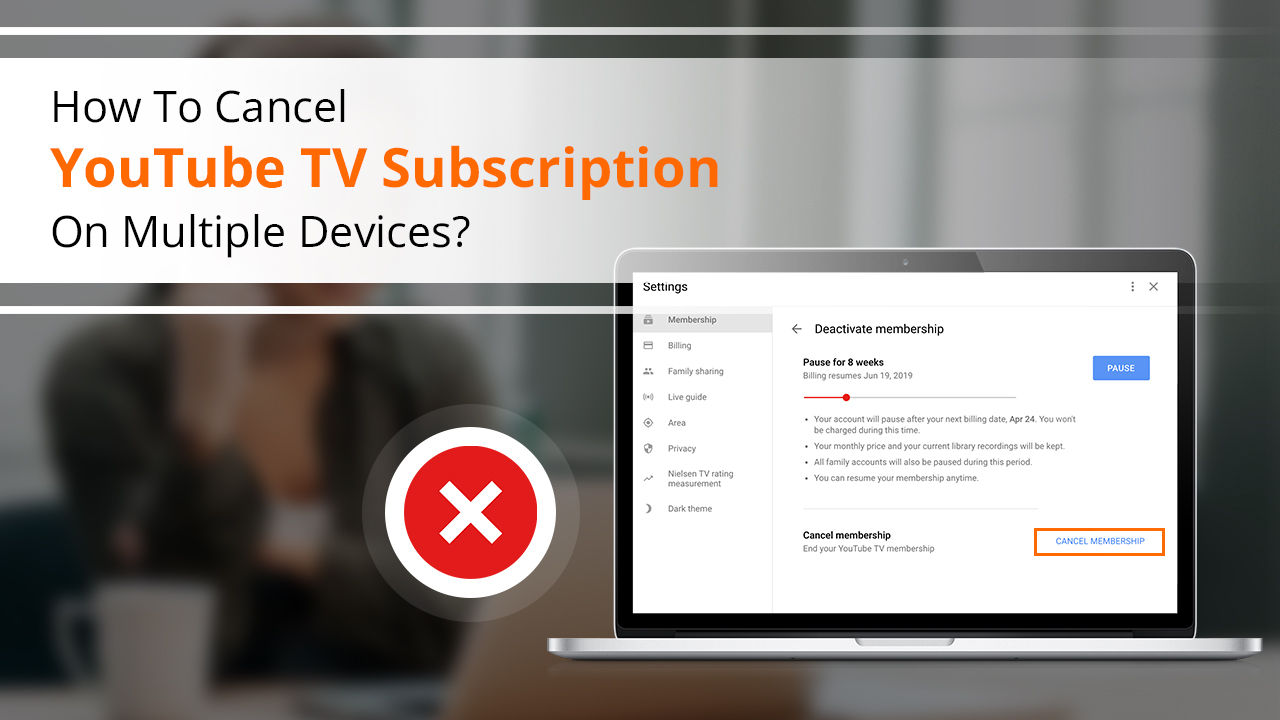
November 24, 2022
1102 Views
How To Cancel YouTube TV Subscription on Windows, Android & iPhone
YouTube is popular as a video-sharing site that lets billions of users showcase their talent and specialization to the entire world by creating and uploading videos. Besides showcasing talent, one can also acquire immense knowledge about anything. One can easily get started with YouTube by creating and verifying the channel. Despite this fact, many users are willing to know how to cancel YouTube TV subscriptions due to a hike in the subscription price.
In order to help you cancel YouTube TV with ease, here we have shared the complete procedure that will guide you through every step.
Moreover, the point to keep in head is that – your YouTube TV cancel subscription will continue to be shown as “Active” until the payment period ends after channel cancelation.
However, if you are using the free trial and want to cancel the subscription, you will lose access to your YouTube channel.
You can see the process below to cancel your YouTube subscription on Windows, Mac, and Android.
How to Cancel YouTube TV Subscription on Windows
Steps to cancel your YouTube subscription on your Computer:-
- In the beginning, turn on your computer system.
- Now, launch the web browser on your PC.
- After opening the browser, type YouTube.com in the URL.
- Then, the website of YouTube will be opened.
- Log into your YouTube account by clicking on “Sign In” Thereafter, provide a username and password.
- After logging into the account, click on “Profile Photo” available in the top-right corner.
- Subsequently, go to the “Settings” of your YouTube account. Click on the “Membership”
- Furthermore, click on “Manage”
- Finally, you will see the “Cancel” button that will confirm the YouTube subscription cancellation.
How to Cancel YouTube TV Subscription On Android
The below process will help to cancel the YouTube channel on your Android device.
- In the initial step, turn on your Android device.
- Next, after opening the device, launch the YouTube App on your device.
- After the home screen of YouTube is displayed, click on the “Login” button to access your account. Simply, enter your user ID and password.
- Later, after login, go to the “Profile photo” shown in the upper right corner of the YouTube screen.
- After that, you will see “Settings” Just click on “Settings”.
- Under the “Settings” option, you will “Membership” Choose that option and move forward.
- Here, tap on the “Manage” button and then, click on the “Cancel Membership”
- Again, click on the “Cancel” option to cancel your channel subscription.
- Users can also do one thing. By pressing the “Pause” button, they can pause their YouTube channel subscription.
- You can find that option under the Manage Subscription option.
How to Cancel YouTube TV Subscription On iPhone or iOS
If you want to know how to cancel a YouTube tv subscription on iOS, then, according to sources it is not possible. You can’t cancel a YouTube subscription on iOS. Instead, you can do it on a PC or Android.
- Access “tv.YouTube.com” using the phone’s or PC’s web browser.
- After that, sign into your YouTube account.
- Now, go to your profile, and click on your “profile photo” in the top right corner
- Moreover, go to “Settings” of your account and choose “Membership”
- Now, find and click on the “Pause Or Cancel Membership”
- Simply, click on the “Cancel membership”
- Click on the “Cancel” option for confirmation.
What Is A Pause Subscription On YouTube
“Pause” is an option given by YouTube to its users so that users can pause their subscriptions if they are willing instead of canceling. The pause option allows users to stop YouTube service for some time.
Furthermore, if you no longer want to be charged for a YouTube subscription, the “Pause” feature will help you to do so.
The major benefit of this “Pause” feature is that – users are not charged for subscriptions.
Therefore, YouTube shows this “Pause” feature whenever users want to cancel their subscriptions.
So, if the reason to cancel the subscription is increased prices of the service, then, you can consider pausing the service. As a result, you will save yourself from being charged by YouTube.
Approaching The Support Team To Cancel YouTube TVsubscription
If you need more facts regarding the subscription cancellation of YouTube, you can approach YouTube customer support.
Apart from this, log in to your YouTube account and go to “Profile”. After clicking the “Profile” icon, the “Help” option will show up. You need to click on the “Help” option.
In addition, YouTube does not provide a phone support facility for users. However, users can still report their issues to YouTube using Email and Chat support options.
If you send your query to YouTube through Chat support, you may get an instant response with solutions. Moreover, you can also compose an email and send it to YouTube. After this, YouTube responds to your query within 24 hours.
YouTube email support is a reliable and quick way to get solutions and experts’ advice.
Final Words:
Hope you have understood How to cancel a YouTube TV subscription on Windows, Android, & iOS. In case, you are still facing issues and are unable to cancel your subscription, you can contact the support team. Simply, go to the “Profile” icon, and there you will find the “Help” option. Click on “Help”.




