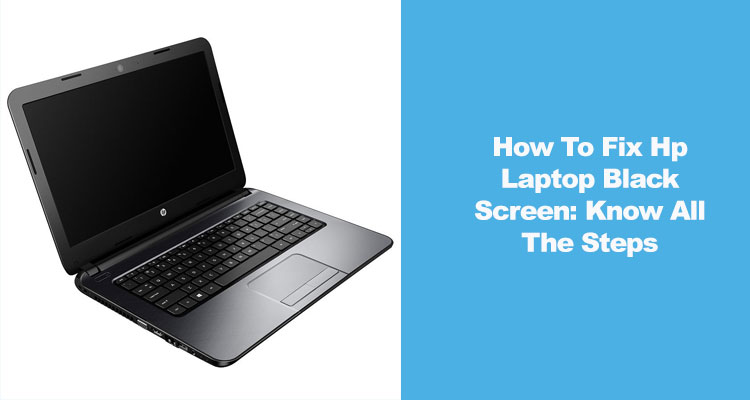
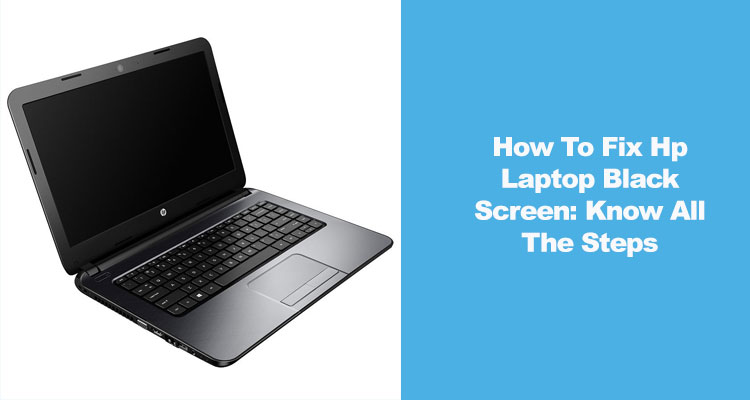
January 12, 2022
531 Views
How To Fix HP Laptop Black Screen
No doubt HP is a big brand that offers multiple products and services. HP is a global company that has billions of users. HP laptop is one of the most popular products that people are using. But there are times when people face a lot of technical problems while using their laptops. One such problem is having a black screen while using or opening their laptop. Are you also having the same problem? How to fix the HP laptop black screen? If you want to know its answer then you’re at the right place. By reading this blog you’ll get to know all your answers.
Why is My HP Laptop Black Screen
Getting a black screen on your HP laptop is common. To get this issue to be resolved, you can hard reset your laptop. The hardware issue can sometimes cause your HP system to turn black screen. In such cases, make sure to detach all the hardware that is connected to your system at that moment. Now, start following these steps-
- First, turn your HP laptop off.
- Remove the battery, peripheral device, or any hard drive attached to the laptop
- Long press the power button for a few minutes and then release it.
- After this, attach the battery to your laptop and then plug the charger.
- Make sure to reboot your system to check if the issue is fixed or not.
For this solution, you don’t need to sign in for Windows. If you can fix your problem with the black screen through this, then turn your laptop on and attach all the devices one by one to it.
2 Methods to Fix HP Laptop Black Screen
Is your HP laptop screen black? This can be sometimes stressful for people if they’ve urgent work on their system. Don’t be stressed as there are different solutions to get this issue to be fixed quickly. The black screen issues on the HP laptop or desktop usually happen after Windows Update.
If you’re getting the HP screen black constantly, you can try these methods to fix your problem.
1. Disabling the fast startup
This is one of the best and most important ways to fix the issue of the HP black screen. All that you need is to disable fast startup on your HP laptop. This might sound a bit confusing for non-technical people. Well, fast startup is a feature that comes in Windows 10, and as fast boot if it is Windows 8.
This feature doesn’t allow your laptop to do a regular shutdown. In this case, if the laptop will not receive a new upgrade from time to time then this will impact the performance of the system. After some time, you might get to witness the HP laptop’s black screen during the startup mode. Want to fix this issue?
Do the following steps to disable the fast startup feature on your laptop-
- First, you need to press the Windows and X keys together. This will open an access menu
- Then select the ‘Control Panel option.
- In this step, make sure to select “Power Options” from the list
- Now select ‘Choose what the power buttons do then you will be redirected to the next page.
- You will get a new window as ‘System Setting’.
- Here, tap on the administrative setting that says ’Change settings that are currently unavailable.
- Go to the ‘Shut-down settings’ and the unclear option that comes as ‘ Turn on fast startup’
- Finally, you need to click the “Save changes” button.
2. Undo Recent Changes
If your fast startup disabling feature doesn’t work then you must try to undo the recent changes. How to Fix HP laptop black screen? Well, this solution is one of the best and most effective solutions that you can try.
If you have recently upgraded your operating system then you need to choose this option. When the cursor is still in motion on the screen and still gets a black screen then follow these steps-
- Go to the Windows search box
- Mention ‘restore’ and you will be redirected to a new window box with the list of options.
- After this, you need to tap ‘Create a restore point from available options.
- Tap on the “System Protection” tab
- Find and tap on the “System Restore” button.
- Now, you will again get a new window box where you have to select the recent changes made by the system
- Click ‘Next’.
- After selecting it, click the “Finish button” to save changes.
- Make sure to reboot your computer to see if you’re able to resolve this issue of a black screen.
The issue of the black screen can appear on any HP model so you don’t need to be bothered. The troubleshooting solutions will be somewhat the same in all the models.





