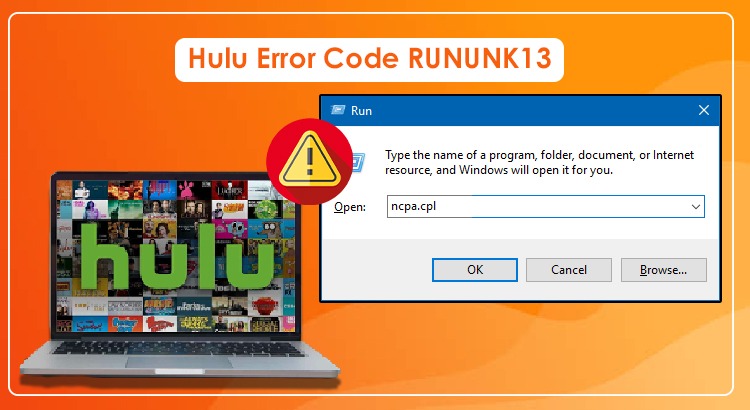
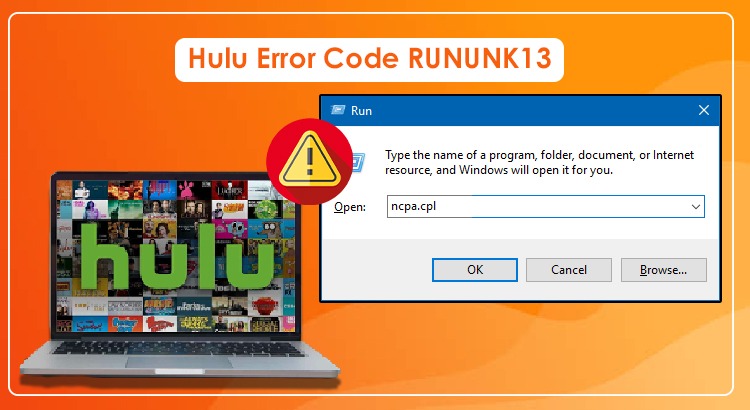
January 6, 2023
632 Views
8 Methods to Fix Hulu Error Code RUNUNK13
Hulu is a feature-rich video screening service compatible with various devices. However, sometimes, it may encounter errors that impact its working. The Hulu error code RUNUNK13 is a message indicating that the service cannot meet your request to stream the content you have chosen.
Often, the causes behind it are a poor internet connection or problems with the device you are using it on. A browser error can also lead to it.
Keep reading to understand the various resolutions of this error code in Hulu.
Method 1: Reload the Video and the Website
Sometimes, simple measures are enough to fix error codes in Hulu devices. So, on noticing this error, refresh the page and reload the Hulu website.
This will also reload the video and eliminate the technical glitch. Most probably, you will not face issues after refreshing or reloading the page.
Method 2: Fix the Internet Connection
Streaming services have their specific speeds for proper video streaming. They can range from three megabits per second to five megabits per second for high definition.
For Hulu, a connection speed of 3 MBPS is recommended. 16 MBPS of internet speed is essential for streaming 4K content.
If your internet speed falls below the recommended speed, you may encounter the Hulu error code RUNUNK13.
- Do a speed test of your internet connection.
- If the speed isn’t optimal, free up the bandwidth.
- Do not download any heavy applications or stream music on the devices on your network.
- Go close to the Wi-Fi router.
- You may restart it to fix the connection speed.
- Contact your internet service provider if the internet connection remains unstable.
Method 3: Clear App Cache in apps and web browsers
Sometimes, excessively corrupt data can also cause this error code. You must know the process of clearing app cache and data to understand how to fix Hulu error code RUNUNK13.
Apple TV
- Restart the device by hitting the ‘Menu’ and ‘Home’ buttons simultaneously.
- Choose ‘Settings’ followed by ‘System’ and ‘Restart.’
Fire TV
- Head to ‘Settings’ followed by ‘Applications.’
- Now, select ‘Manage Installed Applications.’
- Then, go to ‘Hulu’ followed by ‘Clear Cache’ and ‘Clear Data.’
Android
- Navigate to ‘Settings.’
- Go to ‘Apps’ and select ‘See all apps.’
- Head to ‘Storage and cache’ followed by ‘Clear Storage.’
- Lastly, go to ‘Clear Cache.’
Mozilla Firefox browser
- Type ‘about; preferences#privacy’ in your Mozilla Firefox address bar.
- Now hit Enter.
- Go down to ‘Cookies and Site Data.’
- Here, choose ‘Manage Data.’
- In the search bar, input ‘ Hulu.’
- Choose ‘Remove all shown.’
Safari
- Go to the menu bar and choose ‘Safari.’
- Now tap ‘Preferences’ and go to the ‘Privacy’ tab.
- Here, choose ‘Manage website data.’
- In the search bar, input ‘ Hulu.’
- Select ‘Remove all.’
Method 4: Run Hulu on a Different Device
This is a very simple way to resolve the Hulu error code RUNUNK13. Just watch the show on a different device. For instance, if the error code displays on a Fire TV stick, use the Android app to watch the show.
You can also watch it on your laptop or browser. If there are no issues in this way, it means there’s a problem with the specific device on which the service is running.
Method 5: Update Your Browser
Hulu suggests streaming videos on the latest version of the browser. The current version contains new functionalities and patches that fix Hulu error code RUNUNK13.
Here are the steps to update Google Chrome and Mozilla Firefox browsers.
- Google Chrome
- In Chrome, tap the ‘More’ icon.
- Now, from the menu, choose ‘Help.’
- Tap ‘About Google Chrome.’
- The browser will start checking automatically for updated versions.
- In case updates are available, it will download them.
- To apply the update, choose ‘Relaunch.’
- Firefox
- Access ‘Settings’ from the browser’s menu bar.
- It is present at the top-right part.
- Move to ‘Settings’ followed by ‘General.’
- Now select ‘Firefox Updates.’
Method 6: Perform Hulu App Update
Updating the Hulu app can also help you fix this error code, as it will be equipped with the latest functions. Here is how to fix Hulu error code RUNUNK13 by updating the app.
- Android devices (phone and tablet)
- Launch the Google Play Store and tap ‘Menu.’
- Move to ‘My apps and games.’
- Locate Hulu and click ‘Update.’
- To find the system update, head to the settings of your device.
- Click ‘System’ followed by ‘Advanced.’
- Now tap ‘System Update.’
- Android TV
- On the device’s home screen, move to ‘Apps.’
- Choose Google Play Store followed by ‘My Apps.’
- Examine for Hulu updates.
- Access ‘Settings’ followed by ‘Help’ to get a software update.
- Choose ‘System software update’ followed by ‘Check for a system software update.’
- Finally, tap ‘Upgrade now.’
Method 7: Examine Hulu Server Status
If the Hulu server status is down, you’ll face problems in streaming video content.
To check the status, go to websites like Downdetector. This site will inform you whether Hulu is experiencing an outage or not.
Method 8: Reboot Your System
If you still face this error, reboot your device. Shut it down completely. After a few minutes, power it back.
It is a simple fix yet has been proven successful in fixing this error.
Summing up
Hopefully, you are armed with various ways to resolve Hulu error code RUNUNK13. In most cases, updating the Hulu app and browser is enough to eliminate this error. But if the problem persists, contact Hulu Customer Service Number to resolve it quickly.




